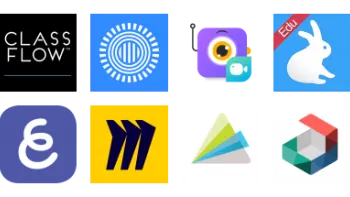Take a look inside 6 images
Vigo Video
Pros: Having access to all of your photos makes creating videos simple, and the added editing tools make it easy to customize.
Cons: The lack of tutorials may make using the app difficult for some students, and there's quite a bit of non-educational and even inappropriate content.
Bottom Line: This is a simple tool for creating and sharing presentations, but teachers will need to be vigilant about monitoring classroom use.
Students can use Vigo Video (formerly Flipagram) as a digital storytelling tool or to showcase their work. Consider having students pick a time period in history, a historic event, a poem, or a scientific concept, and create a brief slideshow with a series of pictures that tell the story. Let students shine by creating a video of a step-by-step art procedure or choreographed dance moves, perhaps smashing videos together with a tool like iMovie to create longer sequences. The possibilities are endless -- from exit tickets to passion projects to musical performances -- but creative educational prompts will need to come from the teachers. Most learning will likely happen during the process leading up to the creation of the final product, but students will have fun adding in music and effects.
While the app doesn't provide any tutorials, there's a vast community of creators from whom students can draw inspiration. Vigo Video encourages students to explore those accounts to see and comment on projects from others in the community. Of course, some teachers may be concerned about sending students out into the wild, but this opens up the potential for practicing digital citizenship skills.
Vigo Video (formerly Flipagram) lets users create 15-second videos or slideshow presentations on a mobile device. Students can flip through their photos, select a video or up to 20 photos, add music or narration, set the animation speed and effects, and share their story. Students can also create a video right in the app. Share features include email, social media, or simply saving to the device's camera roll. Photo slideshows are automatically stored in the private gallery, which makes it easy for students to reference all the pieces they've created. Kids can give and get feedback by following others and browse the thousands of user-created videos, getting recommendations based on browsing history.
Although Vigo Video doesn't provide tutorials, the tool is fairly intuitive. Teachers will want to ensure that students manage their privacy settings to maintain some control over who can see and comment on their posts. Users with a PayPal account can also monetize content by earning "flames" for creations, adding a level of engagement for those who are motivated to do so -- outside of school hours, of course.
There's a lot of potential for students to use Vigo Video to showcase what they've learned in class. In response to well-designed lessons with clear learning objectives, students can create, curate, and combine images to tell a story, demonstrate understanding of a concept, or showcase their talents. Making slideshows used to be tedious, with students slowly framing and photographing image after image. This platform demystifies that process, and when it's paired with other tools, can help students understand animation basics and support the development of creativity, critical thinking, and digital citizenship skills.
There's no shortage of ideas here. Students can browse projects from Vigo Video users to see how they're using the app, and potentially learn something new from the community. But teachers should be cautious: Though the user agreement bars inappropriate content, there's plenty here that can distract from learning objectives, and aside from emailing the developer, there's no method for reporting abuses. With the emphasis on commenting and sharing creations through social media, teachers will want to provide guidance for students about digital footprints, privacy, and other digital citizenship concepts students need to be aware of when sharing content online.