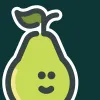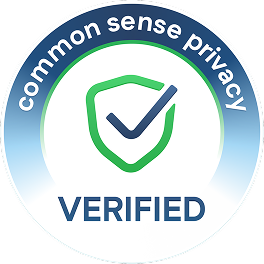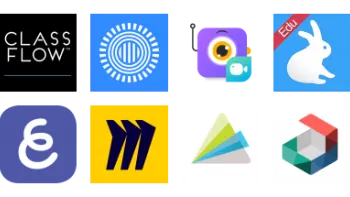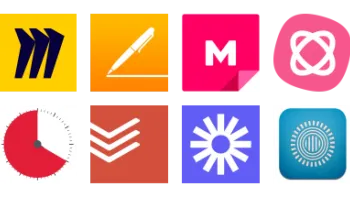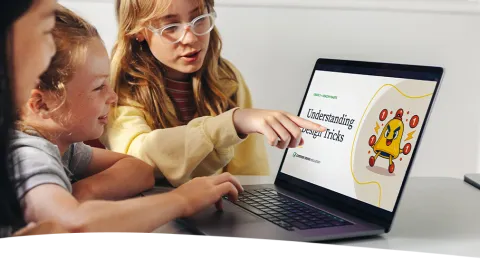
Digital Citizenship Week is October 20–24!
Join teachers worldwide to promote a healthy, positive approach to media and tech.
Take a look inside 11 images
Pear Deck
Pros: Teachers can modify their existing presentations. Collects a variety of useful data for instruction.
Cons: Takes time to create effective presentations. Some activities (like drawing) can be tricky from phones.
Bottom Line: It’s an appealing platform that can improve formative assessment, particularly for teachers using Google Classroom.
The best place to start would be to use the Pear Deck add-on to convert existing PowerPoint or Google Slides presentations to Pear Deck lessons. It's some work up front, but the payoff in student engagement is worth it. Add in a Pear Deck question slide or template to review a concept from a previous lesson, gather student questions or feedback about last night's homework, or introduce today's lesson with a question or problem. During a lesson, pepper in multiple-choice, true/false, and thumbs-up/-down questions, and quickly gauge whether or not you need to reteach a concept. These check-ins can also be used as discussion starters when talking about daily routines, current events, or reactions to class content. At the close of a lesson, see how well your students understood the content with an exit ticket. You can use any type of slide for these, but short-answer or number slides are good open-ended ways to assess understanding.
As you teach new concepts, be sure to balance the ratio of questions to informational slides. For review lessons, it's OK to lean on objective questions, but students will be more drawn in by the creative components. Premium features, such as draggable responses and drawing slides, are excellent for elementary students and account for a variety of learning preferences. Use the Flashcard Factory feature to get students working in tandem to create a set of classroom flash cards for export to Gimkit. Regardless of the purpose, mix up the question types you're using to keep your lessons lively and fresh. Teachers should also take advantage of built-in and add-on accessibility features in order to provide differentiation and to benefit students with a variety of backgrounds and learning preferences.
Pear Deck is an interactive presentation and lesson delivery tool that can be used via the web or as an add-on or integration with a variety of other programs. Students join teachers' Pear Deck sessions with codes and then use their devices to follow along with the teacher's slideshow on a classroom screen. Additionally, through a paid Premium plan, students can complete student-paced decks in class or at home. With in-person delivery, teachers can pause at points where they've added one of several different question types, including drawing, dragging, text, number, and multiple choice. Teachers can view students' responses to these questions immediately, either one at a time or in a grid view, as well as share the results anonymously on-screen for all students to see. Additional features allow students to review and respond to daily news articles, create flash cards with drawings, play games, and practice responsible digital citizenship. Depending on whether they have a free or paid account, teachers also have handy controls over the student experience. For instance, teachers can lock presentations from student contribution, project student answers, and more.
On the setup side, teachers will need to take some time preparing presentations and adding the interactive elements that make the platform engaging. Options to add audio, enable immersive reader (beta), or add closed captioning to presentations make it possible to teach students with different learning needs and preferences. Pear Deck has made this process somewhat easier for teachers, not only with a huge repository of ideas but also through integrations with Merriam-Webster, Newsela, and Gimkit.
Pear Deck is a powerhouse for formative assessment. The effectiveness of any tool of this type, however, will depend on the teacher's attention to lesson flow, content choice, variety, and timing. To get the most out of their lessons, teachers need to take time setting up the interactive elements. While it's time consuming, especially at first, this interactivity is key to increasing participants' engagement and understanding. Students at any age will appreciate the draggable responses and drawing questions. (Note, though, that some of these response types can be tricky or frustrating on phones' cramped screens.)
Students' responses can help teachers differentiate future lessons to target areas for growth. Keep in mind that once students respond, they're likely to look to the teacher for immediate feedback, which may present challenges depending on the question type. Teachers will want to be thoughtful when showing examples and giving feedback, especially when displaying student responses which, although anonymous, might still identify students. Teachers can also enable Takeaways, a Google doc that includes all of the slides and student answers, to further extend the learning by leaving comments for students to read and respond to. Too often, tools designed for classroom use fail to offer creative ways for students to show what they know, but Pear Deck is designed with all different kinds of learners in mind.