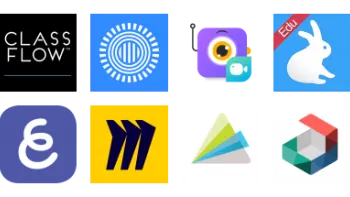Take a look inside 5 images
Green Screen by Do Ink
Pros: Tutorial video demonstrates "how to" and then lets kids manipulate it in the timeline for practice.
Cons: Requires some prep time to get started.
Bottom Line: High-quality moviemaker and photo editor has numerous uses for students' projects.
If your school has a broadcast room with a green screen, Green Screen by Do Ink is a must-have tool for your students to create presentations. If you don't have access to a green screen, dollar-store green plastic tablecloths can work, but not as well as an actual green screen, which costs $20 and up.
Students can present history, ELA, or science projects to the class, individually or in small groups. You could also record yourself in front of an interesting background to introduce a new unit or concept to students, hooking them as if you were giving a news report. Students can also use it, with or without a green screen, to edit photos, masking images to remove the background and adding text and stickers. Using images is also a great opportunity for a mini-lesson in fair use and copyright. As one choice on a list of options, the app can offer a unique way for kids to demonstrate learning and tell stories that allows for lots of creativity and agency.
Using Green Screen by Do Ink, students can create original photos and videos with dynamic, interchangeable backgrounds using green screen technology. Students choose a background image from their camera roll or use the drawing tool and then record their video in front of a green backdrop. There are also virtual props to use. Green butcher paper or plastic tablecloths can work in a pinch, but actual green screens, which can be bought starting at around $20, work best. A video tutorial is preloaded as the first project, demonstrating the features and showing how to create videos in an easy-to-follow format.
Once kids get started, they can access instructions through the question mark above the timeline. Once they start working with their video, kids work with a timeline, just as in iMovie, moving the clips or images where they want them. From the timeline, kids can also add another image or video saved to Dropbox, Google Drive, or the camera roll or animations created with Animation and Drawing by Do Ink. Finished videos are saved to the camera roll and can then be shared however kids choose. Teachers should note that the student creations are shared locally on the specific device (not in the cloud), so students will need to use the same device every day while working on a project.
Green Screen by Do Ink is an impressively easy and inexpensive tool for the quality of movie it creates, but it does require some prep work. Teachers or students will need to find and set up a green screen, and students will have to find any images or video clips they want to add to their movie before starting. So, while it's easy to use, it requires space, time, and planning to use it successfully in your classroom.
With thoughtful setup, however, it offers a fairly sophisticated product that kids will be proud of. And, like the best creative tools, it lets kids learn and practice skills while they're demonstrating subject-matter learning. They get to take charge of conceptualization, organization, and presentation while using an app that will really help them bring a vision to life. That's likely to keep them excited and invested, which makes for a better process and product. With all of its features, it's a great tool to have in a teacher's toolbox as an option for student-directed projects.