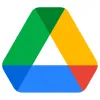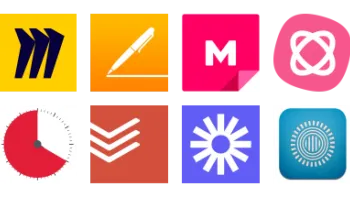Take a look inside 10 images
Google Drive
Pros: Collaboration is in real time, sharing is elegant, and it all stays safely synced on all devices.
Cons: Poses potential privacy issues for classrooms with multiple students sharing one device, and there may be a learning curve for younger students.
Bottom Line: With its wide range of free productivity tools and slick file syncing, it's a level-setting tool.
Google Drive is a versatile option for both teachers and students, and it should perform most or all of the functions you and your students need; there are also countless third-party add-ons to extend Google Drive's abilities. With Google Drive, you get word processing, spreadsheet, and presentation tools, along with a number of other Google applications such as Forms, Sites, and Maps. Add in the ability for multiple users to simultaneously edit documents, and you have a real tool for student collaboration and teacher feedback. Teachers can use Google Drive in combination with Google Classroom and Google Assignments to make assigning and grading work easier. Admin-level accounts have additional functionality and options from the administrator's console, including the ability to export all G Suite data in one step. Paid users can see file viewing data over time and can study viewership trends.
Use the colored and labeled cursor of every other user to identify students while they work on an essay, a spreadsheet, or a class presentation. There's even a window for chatting while you work, and comment threads can be added throughout the document. Projects ripe for Google Drive might include writing workshops, group projects, class discussions, and peer review. The open-ended nature of this tool allows students to use it as they want or need to and allows teachers to use it in any school subject for any number of assignments and projects. Make sure, though, that each student understands how to sign in and sign out of Google Drive -- if it's being used on shared devices -- to maintain privacy and security. Along those lines, schools should be aware of their sharing settings, as data breaches have happened. And note that if kids aren't using it with a Google Classroom account, kids under 13 will need a parent-supervised account to get started.
Google Drive is a combo online-productivity software suite and cloud-based, file-syncing service. Basically, it seems to do everything, giving you a place to store all of your files and the ability to access them from any device. Each student needs their own Google account to use Drive, which requires an email address. From there, a user simply clicks on the New button and chooses the type of file to create, with an option to load a template for many of the file types. Documents can be arranged into folders, and you have complete control over file permissions when you share a file, including whether others can edit it. Users can also add even non-Google-based files to the free 15GB cloud storage, and the files automatically sync to any device with the Google Drive application installed (iOS, Android, Chrome, desktop).
Once you've created a file and shared it, all users with access can see when other users are in the file and can witness edits or additions that they make in real time. File organization is as easy as drag and drop, and you can also add a star to any file saved on Drive to make it easier to find; you can then view all starred files on one page. Drive has Google's search capabilities, including the ability to search text within both images and PDFs. There's a Suggested area at the top of the home screen to make it easier to find documents you've worked on recently. There's a lot to Google Drive, but the ubiquitous help options are there to guide you if you get lost. Google Drive also includes many accessibility tools, including screen readers and options for Braille displays.
Users can see the version history of documents, see who made which changes, and restore previous versions. Any version can also be named, such as "first draft," "teacher corrections included," etc., and you can choose to view only named versions. Users can also see changes made since their last visit to the file. Some types of accounts can also set up notifications to receive alerts when changes are made, and users can set up offline access within Chrome. Google regularly improves and enhances Drive, adding new integrations, security measures, and accessibility support.
The office apps alone make Google Drive a fantastic free tool for your students to use when collaborating on and completing assignments. It's an easy way for them to learn how to use word processors, spreadsheets, presentation software, and more, preparing them for real-world job experiences, especially in today's distributed workforce. Most functions are pretty intuitive, but the help area provides lots of advice when needed.
Since Google Drive also includes several other types of applications, such as Google Forms, Drawings, Maps, Sites, and other Google and third-party apps, students can use whichever applications work best for their projects, and they can spend additional time exploring and learning on their own. The collaboration feature is one of the most useful and important, as it makes something that's difficult in other applications easy. The real-time syncing allows users to edit the file simultaneously, so group projects can be considerably more efficient, and there is a one-step option to quickly email fellow collaborators in Docs, Sheets, and Slides files. And for students with limited internet access at home, they can set up offline access so that they can continue to work -- albeit without real-time collaboration. The only real downsides to Google Drive include confusing group folder sharing and the necessity of signing out when multiple users share a device, but once students get the hang of how it works, it's a no-brainer application.