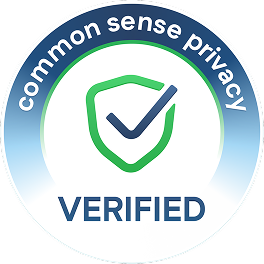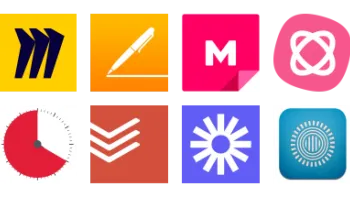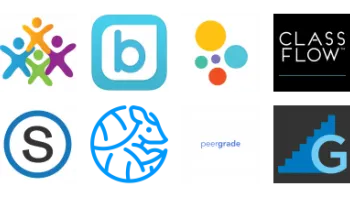Take a look inside 10 images
Google Classroom
Pros: Easy-to-learn interface; integrates with lots of apps and websites; seamlessly share, collect, and grade Google Workspace documents.
Cons: Parent communications are sparse; no standards-based grading options.
Bottom Line: Though it doesn't have it all, it's an incredible tool for managing and organizing learning.
With its features and integrations, Google Classroom really provides tons of possibilities for how to create, assign, and facilitate learning. For instance, with add-ons like Kami, teachers can mark up student work and hand it back without leaving the application. In terms of differentiation, teachers can assign work to select students instead of the entire group. With the level of organization possible with Google Classroom, teachers may find that they can facilitate universal design for learning content and activities for their students.
Because Google Classroom takes on all of the back-end organization (folders are created in the teacher's Google Drive for each class, and each class has folders for each assignment), it's easy to go back and reference previous assignments or specific student work. And since Google Classroom now integrates with Google Meet, classes can access video meetings with easy-to-find links. Teachers can take advantage of all of the recent education-centric upgrades to Meet -- like Q&A, polls, and hand-raising -- to keep kids engaged and actively participating. Automatic grading also makes it super easy to use exit tickets as a formative assessment. Use the class Stream for social purposes, check-ins, announcements, or specific discussions.
Google Classroom is a platform that helps teachers manage workflow and communication with their students. Though it wasn't originally designed to be a full LMS, it increasingly is heading in that direction. It's available as a website, an Android app, and an iOS app. When teachers log in, they have a section for each of their classes. Each class can be given a color and different banner to help teachers and students differentiate between multiple courses. Teachers can also create topics, which can be broad subjects like science or social studies, which works better for teachers who want everything within one Google Classroom. Teachers can also use topics more specifically, such as "Civil War" or "Matter."
The teacher and student dashboards are very similar: Announcements and discussion questions appear on the Stream page, which is what first appears. Although assignments also show up on the Stream page, they're now created and interacted with on the Classwork page. The Classwork page also houses materials like links, videos, and other documents that teachers and students will need to reference. To turn in an assignment, students upload the work -- if that's required -- and mark the assignment as done. Teachers have the option to allow kids to resubmit work multiple times. The recently added To-Do feature allows students and teachers to keep track of due dates and missing work and integrates with Google Calendar. Teachers can invite other teachers to their Google Classroom, which is useful for team-teaching situations. Students can be invited to a classroom via email or with a link.
The Grades page has improved some since Google Classroom launched years ago. Teachers can now create categories such as homework, classwork, projects, etc., and give them different weights toward the final grade. Google Classroom has a grading tool, allowing teachers to give grades and written feedback while viewing the student document. Should teachers choose, they can now grade assignments even if students haven't turned them in, which is useful when they forget to submit an assignment. Teachers have access to five originality checks per classroom, where Google will check a Google document for plagiarism. For unlimited originality checks, schools need to have enterprise education accounts. Similarly, teachers who have access to enterprise-level education accounts can use Google Classroom to track attendance.
Teachers can also choose to turn on parent summaries, which are emails that parents or guardians can receive about their kids. The summaries are limited to missing assignments, upcoming assignments, and announcements; parents won't get information on their kids' grades.
Google Classroom is, without a doubt, great for remote learning, paperless assignment submission, and class updates. And reusing assignments and rubrics easily allows teachers more time to focus on student learning. Aside from being able to streamline document management, teachers can ask polling questions and foster fruitful discussions; students who find participating in oral discussions difficult may find it easier to contribute in an online format. Once comfortable with all of these features, teachers can use their Google Classroom as a nexus point, easily linking and directing students to other tools on the internet. This maintains a high level of organization, allows kids to get where teachers want them to go efficiently, and continuously breathes new life into the tool. Coaches and administration can also find it useful for organizing information and learning for their teaching staff.
As far as assessment and grading are concerned, teachers can only give grades on a 100-point scale (including decimals, if needed), and there's no standards-based grading option. True LMS products integrate with Common Core standards. However, it is possible for teachers to create their own rubrics from within Google Classroom (importing from Sheets is also an option). As of 2021, Google is gradually rolling out an integration with the Infinite Campus and Skyward 2.0 student information systems (SIS) so that grades entered in the gradebook will transfer to those systems, with more SIS integrations to come. Once this is available, the Grades page might be more appealing for some teachers. Teachers can create quizzes that use Google Forms, which make use of traditional questions such as short answer, long answer, and multiple choice. Teachers looking for dragging labels on an image, number lines, charts, and graphs, or other advanced question types, need to look elsewhere.
Some other minor drawbacks are helpful to note: Sometimes kids will mark something as done without uploading work, either on purpose to stall for time, by accident, or because uploading wasn't required. In any case, it can cause confusion and frustration on multiple fronts. It would be great if teachers could choose whether or not uploading something is required for an assignment to be marked as complete. Also, the parent communications are limited to a static email either once a day or once per week. More options for school–home communication would help build out those interactions.