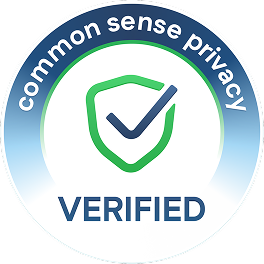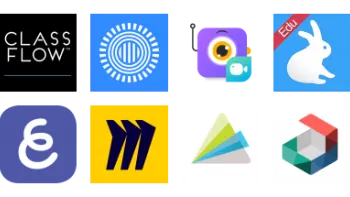Take a look inside 6 images
Screencast-O-Matic
Pros: Paid versions are reasonable and include a full suite of editing tools.
Cons: Creation takes more time than competitors. Editing can feel particularly intensive.
Bottom Line: This is the most flexible screencasting tool, but it requires patience -- and perhaps a subscription -- to unlock all of its possibilities.
By producing your own screencasts with Screencast-O-Matic, you can communicate expectations, ideas, and assignments in a way that's palatable for both you and your students. Flip your classroom, provide video feedback on writing assignments, initiate 1-to-1 video conversations with students, or create your own Khan Academy-style videos, complete with drawing and narration. Students will like seeing your face and hearing the consistency of your explanations, and parents will be able to help their students without contradicting what the students learned in class. Involve parents further by replacing your traditional newsletter with a brief weekly video about class happenings, or a short daily "What did I miss?" screencast to keep absent kids in the loop.
Student-produced screencasts are useful for everything from formative assessment to passion projects. For ELA or a foreign language, let students record a read-aloud and reflection to assess fluency and comprehension without putting them on the spot. In science, take the traditional lab sheet online by having kids record observations or explain a procedure for conducting an experiment. For presentations, consider a digital gallery walk through students' videos with opportunities to comment via your school's learning management system (LMS). However you use it, though, be sure to educate students about their digital footprint. Although users can choose not to make videos searchable, curiosity or human error might lead students to share videos publicly. It's best to remind students about the consequences of sharing personally identifiable information online.
Screencast-O-Matic is a screen recorder that allows teachers and students to record, trim, edit, save, and share screencasts. With the free download, users can produce screencasts with or without a webcam and choose from options that include adding a description, assigning to a channel, or password-protecting the video. Those wanting to create more sophisticated videos may want to consider the Deluxe plan; cash-strapped teachers may find the $1.65-per-month price point doable, especially considering that it comes with a full editing suite, drawing tools, overlays, audio options, and longer recording times. There's also a Premier plan at $4.00 per month, which adds hosting and secure backup. Teachers can access their videos and launch the recorder or editor from the video hosting site. The editor is full of functionality, and once you get the hang of it, you can clip, modify, caption, and combine videos. There are also features like transitions and music that other tools don't have. If you leave out important details, you can create or import additional videos and drop them into an existing recording, so you won't have to start over.
The platform also keeps growing. Recent additions include a free screenshot tool and, in the paid versions, sound effects, scripted recordings, a stock library (in beta), and a custom video player with controls.
Screencast-O-Matic's big differentiator from other screencasting tools is its depth. There are more features and functionality for making videos -- not just recordings -- whether for instructional purposes or for presentation and assessment. With Screencast-O-Matic, students can truly produce their own recordings, giving them a chance to show what they know and make thoughtful edits and modifications for clarity, correctness, and audience engagement. Screencast-O-Matic's editing tools allow students to clip, combine, or add to videos as well as add overlays, arrows, captions, and more before submitting. Students can even gain skills that'll translate to more sophisticated editing programs like Adobe Premiere.
Even if you don't want to dig fully into everything the tool has to offer, simple features like the screenshot tool support quick assessment opportunities. Taking a quick screenshot or doing an unedited screen recording is pretty easy and can offer a quick way to check student progress on an essay, report, or word problem.
The big downside with Screencast-O-Matic is that it requires both time and patience to make use of some of the tools, and it's not quite as simple and intuitive as competitors. The editing in particular, while full of features, can get frustrating. It strikes, at times, an awkward balance between simplicity and complexity -- not quite satisfying the expectations of either. If you take the time to work through these quirks, though, the videos you can make with Screencast-O-Matic will far outpace those made with other tools.