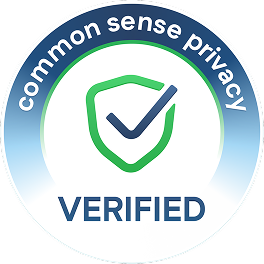Take a look inside 8 images
Project Pals
Pros: Has features similar to consumer-grade project management software. Students can add a variety of media. Project catalog has useful templates.
Cons: The unique concept and design don't feel intuitive at first. Signing up classrooms of students could be easier.
Bottom Line: Once teachers get their bearings, they'll find this to be a uniquely useful workflow and project management tool that can guide students through collaborative work.
Organizing -- and keeping tabs on -- collaborative group work can be a challenge, especially when teachers can't monitor student progress in person, or collect all work in one place. Project Pals offers a solution by allowing teachers a view into student progress and group dynamics as well as a way to scaffold and organize work. Teachers can assign multimedia projects and provide clear instructions for their students. Teachers might consider setting up students' groups and roles beforehand (e.g., content finder, task keeper, proofreader, fact-checker). Once the group's leader has copied the project and added the group members, teachers can assign tasks to students that either provide a challenge or reinforce individual students' strengths. Along the way, they should use the reporting features to monitor progress and ensure everyone is doing their fair share of the work. One tip to make classroom management easier: retitle each group's project with their group name.
Whether teachers choose to create from scratch or clone a project from the site, a well-designed project with clear goals can engage students in learning complex concepts. It's probably best to make your first assignment fairly simple so that students -- and teachers -- can learn to use Project Pal's features without worrying about learning complex concepts. Teachers can make use of the comment feature attached to each object in each group's project to offer help and guidance. To centralize feedback, it might also be useful to include a reflection tab so that students and teachers can comment on the group's process as they work through tasks. Teachers will also want to consider whether they want students to see the contribution statistics to a group project. This could lead to increased accountability within groups; however, this might inhibit some students, or lead to poor work just for the sake of boosting stats. Teachers will want to toggle this on or off in the About section of the dashboard for each of their classes.
Project Pals is a web-based collaborative project-based learning platform where teams of contributors work together to create multimedia projects. Students join classes via class code, or teachers can link their accounts to Google Classroom. From the dashboard, teachers create and assign projects that take the form of tabbed workspaces, similar to diagramming or mind-mapping tools. These projects can be cloned from an existing collection of "starters," "templates," and "lesson plans" from Project Pals, or teachers can opt to create something brand-new. Either way, teachers can scaffold these projects with instructions and pre-populate media, tabs, and content. To save time, teachers can add images and YouTube videos to projects they create from scratch or clone from the site's project library. Once a project is ready, teachers can assign it out to teams or delegate this task and have students create their own teams. Teachers then monitor each one of these cloned, group-specific projects.
Students collaborate and work on the project within the workspace, which allows them to organize the project into tabs (each tab, for instance, addressing a different part of a process or a historical period, etc.). A side toolbar lets students add media, drawings, text, questions, and other components to the workspace. Teachers and students can leave comments on individual items, but there's no way to message the whole group. Users new to Project Pals might be a bit confused about how to use it at first and will have to spend some time learning how to navigate the site's different features. Since there's no hover text that shows what each tool does, it's probably best to begin by watching a series of short video tutorials and viewing some of the finished projects to familiarize students with the platform before they dig in.
Project Pals is a promising tool for project-based learning that incorporates a lot of features from consumer-oriented tools, in particular flowcharts and task boards. Project Pals gets students building real skills -- not just for critical thinking and creation, but for collaboration and organization -- that directly translate to the real world. With Project Pals, students can collaborate synchronously or asynchronously, in person or virtually, so there's a ton of flexibility in how students complete their projects, and the design of the tool and templates is flexible enough to address any curriculum.
The built-in accountability reports -- which surface who is doing what and where -- and the task board -- which allows students to be given specific responsibilities -- reduce the chances of one or two students doing the bulk of the work while having to share equal credit. And the work they're doing is challenging and interesting. The workspace is set up to get students asking questions, gathering research, sharing media, and writing about the complicated issues we face in our world, putting them in an active learning mode that encourages inquiry and problem-solving. Project Pals, like project-based learning more generally, doesn't sacrifice content knowledge. Instead, students must truly learn the content to put it to effective use within the tool.
In this way, Project Pals is well thought out pedagogically, and has a lot of useful, customizable features; however, it does have some room for improvement. The kanban-style task board is great but would be even better if users could add relationships and dependencies between tasks (e.g., indicating a certain task can be done only after another is completed). Additionally, some hover-over tool tips would help orient teachers and students to the different tools in workspaces. Finally, it could be easier to add students after setting up a teacher account. Currently, signing students up is easy with Google Classroom, but it's lacking for other situations. It'd be nice if there was a way teachers could add students and email them sign-up links from within the dashboard.