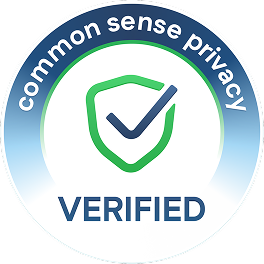Take a look inside 5 images
PicCollage Grid & Photo Editor
Pros: Powerful, in-app photo editor and layout tools allow students to create custom, pro-like visuals.
Cons: Lots of in-app ads and a watermark in free version; sharing features default to public.
Bottom Line: With some privacy setup, and possibly upgrading to the paid version, this can be an excellent design tool for creating custom collages, teaching graphic design, layout, and photo editing.
Empower students to design engaging collages, posters, and visual presentations. Get creative: Have students make custom logos for your class website or thumbnails for YouTube videos; compile photos from a memorable field trip or class project; make custom posters to promote school performances. Studying shapes? Snap pics around the school, collate images in a cool layout, and label elements to show off learning. Prepping for a science fair? Customize displays, complete with photos, text, graphics, and animated GIFs. There's a PicCollage Teacher Ambassador Program, too, for more ideas.
PicCollage's powerful photo editor is ideal for teaching graphic design using student-chosen images. Creations can be shared online and "app smashed" with other apps like FotoBabble or ChatterPix to add audio or voice-over. Know that privacy settings default to public, but social features/web access can be easily and independently disabled in "School Settings."
PicCollage is a creativity app that allows users to create fun and playful designs combining photos, text, drawings, and stickers. Students select a layout, then add text, stickers, backgrounds, a freestyle drawing, or photos/GIFs from a device's library or the web and then activate the in-app camera. Single-tap an element to move/change size; double-tap to add effects, clip, duplicate, move to back, set as background, or delete. PicCollage is an Adobe Creative Cloud-connected app, with a powerful photo editor that yields professional-like results. Creations save in-app and can be shared by email, by SMS, and across social media. Students can print to many paper sizes or even have their creations printed on a custom mobile phone case for a fee.
The default settings let students explore and remix other user's creations. Students can also search for and follow other users in-app and at the companion website. Go to "School Settings" to disable social features and/or block web photos. The free version has pop-up ads (that you must tap to close) and frequent prompting to remove watermarks and ads (for a fee), and it comes with a limited amount of stickers, backgrounds, and fonts. Hundreds of theme-based stickers and backgrounds are available for purchase.
PicCollage is an engaging, high-reward creation tool that offers students visually creative ways to present their learning. It's also a great choice for teaching intro to graphic design and photo editing. Consider using PicCollage to help demonstrate and present learning in a digital portfolio, to conduct formative assessments following a lesson, to showcase culminating projects, or to make digital posters. While it has great in-app layouts, it lacks the option to layer grid lines onto projects to aid in alignment (think rule of thirds and the golden ratio). Still, students can create impressive collages and have access to industry-standard photo-editing tools.
Students can share creations with ease, which can be great for publishing but presents some privacy concerns. By default, PicCollage prompts students to connect and share on Facebook, Twitter, and Instagram. This can be toggled on or off in the settings of PicCollage (as can whether the photo search includes photos from the web), but, of course, students can just go into settings and turn this functionality back on. Regardless of privacy settings, students can share via email, SMS, and URL. Beyond the privacy concerns, ads can be pretty intrusive in the free version; students must endure/opt out of periodic ads and are enticed to watch commercials to unlock additional sticker packs.