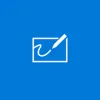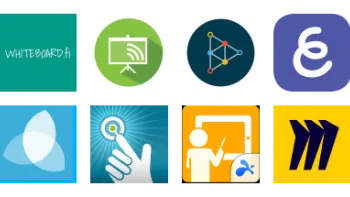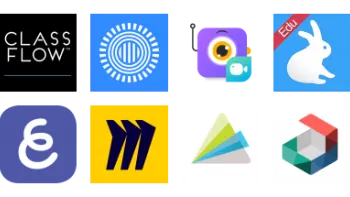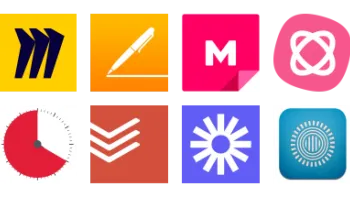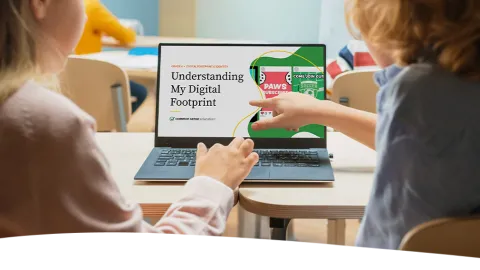
New! Digital Literacy & Well-Being Curriculum
The curriculum you trust – updated for today's digital dilemmas.
Take a look inside 5 images
Microsoft Whiteboard
Pros: Endless scrolling and automatic save make capturing class notes easy.
Cons: Must use a Microsoft account. Similar apps have more creative features. Limited text formatting.
Bottom Line: Basic whiteboard fails to stand out from many other free options.
Microsoft Whiteboard puts a small whiteboard in the hands of every student via their computer or tablet. Teachers can display a whiteboard on a projector or screen via the computer link, and students can add their drawings and comments in real time. Teachers could also use Microsoft Whiteboard for a class lecture, demonstration, or discussion and then post it or share it with the class for review or with students who were absent. Students can also work in groups to collaborate on projects, presentations, and brainstorming using the app. Teachers can import an image and draw over it -- handy for annotating texts or demonstrating a math worksheet.
Microsoft Whiteboard is a basic whiteboard canvas for students and teachers to use to create and collaborate. Accessing the tool through the web, a Microsoft device, or an iOS device requires logging in with a Microsoft account. Whiteboards can be shared immediately for collaboration or after they're completed. Viewing or collaborating will also require logging in. From there, you'll find a set of colored pens (including a cool rainbow pen!), a highlighter, an eraser, a ruler, and a lasso tool for grouping elements on the board. There's also an undo and redo option. Beyond the drawing tools, there's an option to add yellow sticky notes (these can be resized but not color-changed) and add images, which can be annotated and highlighted upon. Links can be added within the whiteboard. Works save automatically and can be exported as an image. A cool accessibility feature to note is the option to add descriptions to objects for those who are visually impaired. The whiteboard scrolls endlessly, so there's a lot of space to use.
To see how this tool works, watch our video overview of Microsoft’s Simple Whiteboard.
Microsoft Whiteboard is a functional tool. In a world of digital whiteboards full of features, though, it falls flat. There's no option for voice or screen recording as with some whiteboard apps. It's still a solid tool, though, even without the special features. Students can collaborate on one whiteboard at the same time, which is a great learning opportunity. And with endless scrolling, there's no limit to what can be included on a board. Changes save automatically, which can be good unless you need to see a previous version -- there's no way to access version history. Students have to log in with a Microsoft account.