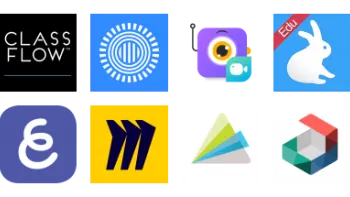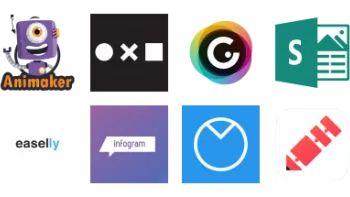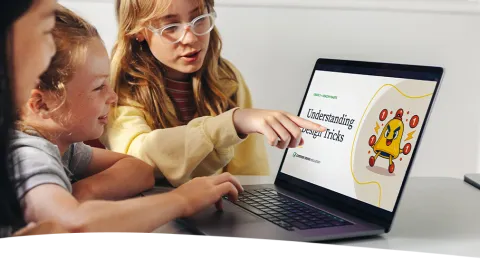
Digital Citizenship Week is October 20–24!
Join teachers worldwide to promote a healthy, positive approach to media and tech.
Take a look inside 8 images
Canva for Education
Pros: Tons of education-focused templates plus collaboration features elevate Canva from a design tool to a learning platform.
Cons: Students may be overwhelmed or distracted by the robust library of content and design options.
Bottom Line: From interactive presentations to group collaboration to parent communication, Canva is a one-stop shop for a variety of classroom tasks.
Canva for Education is a tool that has a little something for everyone. At its most basic, teachers can use it to create their own engaging visual content with little effort. For example, whip up snazzy newsletters, reminders, and flyers that you can quickly send out to parents digitally or on paper. Taking it to the next level, teachers can build presentations or short videos to introduce content to students. The Magic Write AI feature helps teachers quickly add text and images. Use the share feature to collaborate with another teacher or share it with colleagues to use in their own classrooms.
To make the most of Canva for Education, use it as a platform for student collaboration. If your students all have their own devices, you can share a digital whiteboard space and everyone can contribute to a brainstorming session, Know-Wonder-Learned (KWL) chart, or mood board. Then, try Canva as a student presentation tool. Students can collaborate in real time while building presentations and integrating images, audio, video, and more. Using the talking presentation feature, students can even record themselves giving the presentation, which is a great option for sharing presentations digitally or for students nervous about public speaking.
It's probably best to start with the premade templates (you can even assign specific templates to students), but as students become more familiar with the platform, they can nurture their own creativity by experimenting with the built-in design features. Don't sleep on the tutorials: Not only will they help you learn how to use the platform, but they also teach design tips and give ideas for cool learning experiences.
Canva for Education provides premium access to Canva, a cloud-based graphic design tool, with specific features for classroom use. Canva can be accessed through a web browser or the Canva app, though you need a steady internet connection to use the product (there's no offline mode). You may think of Canva as a poster or newsletter tool, but there are actually a myriad of templates to help you create presentations, interactive whiteboards, animations, and videos. You can share content with a link and download your creations in many different formats, including MP4, PDF, JPG, PNG, GIF, and PPTX.
In Canva for Education, teachers can create groups and classes to share content with students. Teachers can add students to their classrooms, create assignments, receive assignments, and review and approve work. Students within a classroom can collaborate on designs in real time, making Canva a good platform for team brainstorming and group presentations. Teachers and students can take advantage of webinars and tutorials to maximize Canva's potential as a learning platform.
Canva for Education pulls together a variety of classroom technology needs into one platform. Chances are, you already use one tool for student presentations, another one as an interactive whiteboard, and a third for making posters and newsletters. Canva for Education has created a one-stop shop for these tasks, and allows teachers and students to collaborate at the same time. Plus, with one click, you have a myriad of options for sharing your work with your audience. Canva's robust education library is growing, and you can search by grade level, subject area, and template type. The teacher dashboard is well designed and easy to use. Canva also takes student safety seriously, so when using a Canva for Education account, students can see only curated content and connect only with users in their school.
Canva is a tool for graphic design novices, not professionals, and users won't get in-depth instruction about design principles. That being said, this is a powerful tool for making engaging content. Like any creation tool, you can use Canva at a very superficial level, or you can utilize the platform to create a collaborative, student-centered learning environment. Check out the teacher webinars and engage with the Canva teacher community to find great ideas you can adapt to your classroom.