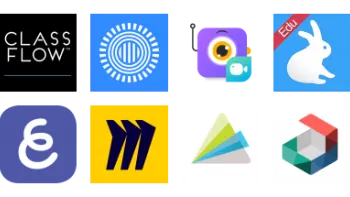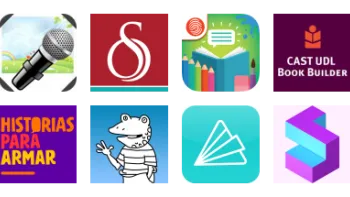Take a look inside 7 images
Buncee
Pros: You can add content to premade or unique slides in just about any format imaginable.
Cons: The boards can get cluttered quickly, and top-notch features come with a cost.
Bottom Line: The robust design and accessibility features make creating dynamic presentations a breeze.
Start with a blank Buncee board or work from a template to take your students on a virtual field trip to Stonehenge, Spain, or outer space, using audio, video, and animations to bring places to life. When assigning projects to students, teachers should be clear about their expectations to avoid cluttered, unfocused presentations. Provide examples, modeling and scaffolding to help support students' creation. Encourage students to explore the gallery or use available templates as they develop their design skills. Within the tool, give students limits so that the visual resources enhance, rather than overpower, their projects.
Have kids create individual slides on a shared board to make a collaborative presentation about cell structure or to retell a story. Use the clip and stitch tool to create a presentation from students' best slides, and share the board to teach a concept. Create Buncees for online story time by recording yourself reading a book and including supplemental clips and activities to enhance comprehension. Foreign language teachers can take advantage of the practically limitless content options to design or assign presentations where students video themselves speaking, practicing vocabulary, or reading aloud. In any subject area, give kids a chance to teach each other by using the comment feature to provide feedback, improve writing, or correct inaccuracies. In a hurry? Copy one of the shared Buncees from the gallery and modify it to align with your lesson objectives. Or encourage kids to think outside the classroom and develop marketing materials for school dances, clubs, or logo contests with the different-size design options. This gets kids and teachers in the habit of designing for authentic and meaningful purposes. Use the premade SEL lessons to help students dig into cultural empathy, relationship building, and more.
Buncee is a versatile platform where teachers and students create and share multimedia presentation boards by adding Buncees, or slides. The site (iOS and Chrome app, too) offers simple, free-to-try tools for creating slideshows that can be embedded or shared via email, social media, QR code, or URL. The simple interface helps students create slideshows easily. Students start by naming the project and then work through the menus to add content to the slides in the form of drawings, animations, videos, emojis, stickers, and tons of other design features. There's an extensive image library as well as options to search for online images, music, and videos, though some content may be inappropriate or blocked by school or district filters. Just be sure to teach kids about giving proper credit for content they find online. Users can also get inspiration from the blog and make copies of boards contained in the gallery. There are also premade SEL lessons and toolkits around a variety of competencies.
The free version is limited to one board with up to three Buncees (slides); an upgrade to a Classroom Lite or Classroom Plus account allows teachers to create classes through the dashboard, where they can assign, accept, clip, and grade individual and group boards. Rosters can be imported via CSV file or synced through Microsoft Office 365 or Google Classroom.
Like many presentation tools, Buncee offers many add-ons that students could use in their presentation: text, animation, video, recording, stickers, lists, drawings, quizzes, QR codes, etc. The list is pretty long and can help customize a presentation, making each student's work unique. What makes it special is that many of the features truly lend themselves to learning, like embedded recordings, free-response questions, 360 (panoramic) images, and more. Plus, they're super easy to use: The platform's simple interface makes it simple to create, edit, and share. And the addition of premade SEL content is also really handy for educators who may want to include SEL skill building but are short on time.
What's most remarkable is the attention to accessibility and inclusion, which isn't always true of similar tools. Not only are there features to help all students interact with Buncee successfully, but the included visual representations -- in the stickers, for example -- are thoughtful and will help students see themselves in presentations.