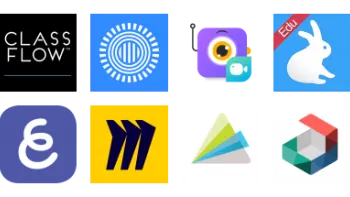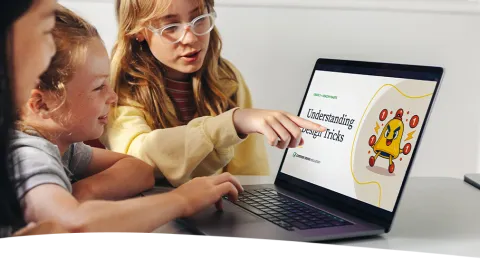
Digital Citizenship Week is October 20–24!
Join teachers worldwide to promote a healthy, positive approach to media and tech.
Take a look inside 5 images
iMovie
Pros: Three scaffolded editing modes help meet a range of needs. Automatic and templated options allow students to express their creativity.
Cons: Students can outgrow the limited options for title editing, compositing, and layering. Limited built-in guidance.
Bottom Line: Despite some limitations with editing, it's the perfect tool to get teachers and students started with digital video production.
iMovie is an ideal introductory editing tool for classrooms that use iPads or Macs, particularly in 1-to-1 settings. iMovie supports project-based learning and builds students' digital storytelling skills and collaboration skills. Before diving into iMovie, decide which editing mode is most appropriate for your students and learning goals.
Young or inexperienced creators can start with Magic Movie mode, which automatically creates movies from selected videos and pictures. Students could take pictures of different shapes or books related to a theme, or document a field trip and let Magic Movie mode put it all together with music and transitions. This mode is also a great way for teachers to quickly make a movie of class activity to share with the school community.
Teachers can have students work in Storyboard mode, which includes templates for popular formats for videos like book reports, news reports, science experiments, and movie trailers. Each storyboard gives brief descriptions of each shot and will introduce students to common video production terms like "reference shot," "wide shot," and "lower third." For example, students creating a book report will be prompted to give the book's full title and author's name, discuss the characters, and show what the setting may look like before moving on to a summary, evaluation, and wrap-up. Teachers will appreciate the guidance provided to students each step of the way.
Finally, teachers of experienced video editors will have students use Movie mode, where students make a movie from scratch using a traditional timeline editor. Educators will still want to guide students through the planning process(with pen-and-paper storyboarding, for example) before they start filming. Try having these students create book trailer advertisements for their favorite books, record interviews with community members or video guides touring faraway places, explain how to solve an equation, or reenact historical events or scenes from a class book. Teachers can use this mode to record and edit demonstrations or lessons for flipped classrooms, or to provide tutorials and other support for students during class.
iMovie is an iOS app for video production that works on iPad, iPhone, and iPod Touch. It's also available on Mac computers. iMovie is designed for simplicity and ease of use with touch, swipe, and drag options. Students can simply drag clips to rearrange them. Click the settings button to change filters, themes, and fades. Tap the plus sign to add clips, photos, and audio files. Connect a Bluetooth keyboard, and users have increased editing control with shortcuts. When finished, a couple of taps will publish or share the video.
With iMovie's Movie mode, students use photos and video clips to build a project timeline and customize it with transitions, audio, and special effects. The app includes a range of templates and themes for movies and trailers, as well as project filters that control the overall color. Each theme has its own music, or students can upload public domain or Creative Commons music via GarageBand, iCloud, or other online storage sites. With iCloud integration, students can easily switch between devices and save work. Movie mode is also where students would access iMovie's more advanced features, such as green or blue screen, picture in picture, or split screen.
The recent addition of Magic Movie and Storyboard modes help make the app even more accessible to students and teachers. Magic Movie mode will automatically make a movie out of the media that teachers or students choose, but it's also possible to edit and reorder each clip and change the music, transitions, or theme. This is great for students and teachers who aren't quite ready to move to timeline mode but do need to create a little more of a customized movie.
While teachers will appreciate the step-by-step guide provided by Storyboard mode, it'd be nice if there was an easy way for teachers to create a storyboard template of their own and push it out to student devices. This way teachers could create a customized storyboard within iMovie that offers a higher level of guidance.
The ease of use does come with a few constraints. Editing on small screens feels somewhat cumbersome, so iPads or Macs are probably the best choices for classroom use. Video makers who are used to expert editing features such as compositing, A roll and B roll, multiple audio and video layers, text manipulation, and more detailed control will probably find iMovie to be too basic.
iMovie offers students a platform to explore basic video and production skills, express themselves, and gain real-world experience that can benefit future production careers. Learning is further enhanced when teachers ensure that students create videos for authentic audiences, whether it's their family, their community, or each other.
Unfortunately, iMovie lacks instruction and relies mostly on self-driven learning (and the use of the Help menu). With this in mind, teachers will want to seek out or create support materials -- like YouTube tutorials -- to help students learn the basics. Teachers should also focus learners on crafting a story and not just the technical skills, to marry production and storytelling.
Beyond student-created videos, teachers themselves will find that iMovie provides many instructional benefits. Whether you want to transition to a flipped classroom or create a library of tutorials for your classroom, iMovie offers a just-flexible-enough option to create professional videos quickly. It may not have advanced editing features, but for anyone who is just beginning to create videos in the classroom and wants a simple, uncluttered interface, iMovie is a good place to start.