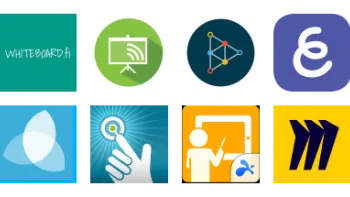Take a look inside 8 images
LiveBoard
Pros: Integrates with Zoom and Google Meet. Good option for tutors working 1-on-1.
Cons: Free version limited to one student per session. Lacks an "arrange" or "group" feature to bundle text, shapes, etc.
Bottom Line: A basic whiteboard with useful chat and video features for live sessions for small groups.
How Can I Teach with This Tool?
LiveBoard is a whiteboard app and video recording platform that, according to its website, is designed for tutors to teach remotely or for teachers to record and share instructional videos. The free version is suitable for a tutor supporting one student or for a teacher recording presentations and then exporting them for sharing. Paid plans can increase the number of students in a session up to 4 or 10, but this is a tool most people will use one-on-one, projected to a class, or to export videos. Thankfully, LiveBoard integrates with Zoom and Google Meet to help with facilitation, and the site can be access from any internet-connected device.
LiveBoard will feel very familiar to users of other whiteboard apps, with a toolbar that can be used to draw, create shapes, write text, add equations, and import PDFs and images. There's also a handy undo tool and eraser as well as a pointer for live teaching. Boards are easy to create, but they lack some necessary tools like arranging layers of objects and grouping them together. Teachers can teach record presentations or teach live, setting up a whiteboard session with voice communication and chat. Participants can also point at the screen or annotate live. This allows teachers to gather feedback and check for understanding, making it possible to tailor instruction along the way. With a paid account, teachers can create groups with custom boards in each group. This, like many of the other features, are particularly handy for tutoring.