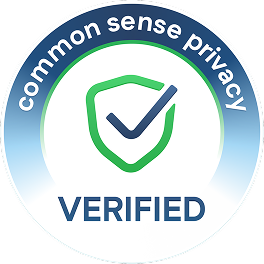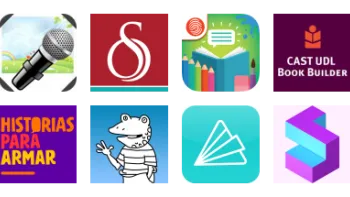Take a look inside 6 images
Book Creator
Pros: Super-simple design makes it easy to build pages, letting students focus on creativity.
Cons: Despite the tutorials and the easy-to-use creator tool, younger students may feel a bit overwhelmed with all the available options.
Bottom Line: This is a top-quality creation tool that lets students of many ages and abilities publish their own digital books.
To get students started, have them focus on creating individual pages. Students should read the tutorial and try to create a sample page within the tutorial. Once they're familiar with the basic functions, it's time for students and teachers to start creating a full project: fiction or nonfiction books, how-to manuals with video and audio instructions, photo books, comic strips, and more. Students could also use Book Creator as a portfolio tool, assembling examples of work throughout a unit or semester. Even though they'll be creating digitally, the old rules still apply: Have students sketch out a simple outline and maybe even mock up on paper the basic layout they want to go with. Take note that Book Creator is perfect for app smashing, too, because pretty much anything with a link can be added to a book. Check out our Top Picks lists for tools students can use to, for instance, create illustrations they can then insert into their books.
Teachers might want to check out the developer-created "50 Ways to Use Book Creator in Your Classroom," or any number of other ideas for implementation on the website or the Book Creator's blog. And, in addition to using it in your classroom, consider using it for your classroom in the form of project directions, class resources, and more!
Book Creator is a digital book-making tool with limitless options, suitable for students of all grade levels. It's available for both iPad and the web (including Chrome, Safari, and Microsoft Edge). Students join the class library using a code, and then any books they create can be accessed by the teacher and added to the class library to share with classmates. Before students create their first book, it's helpful for them to read the basic tutorial. They then tap the plus sign or New Book icon on the main screen, choose a book shape or template, and then tap the plus icon to add photos, videos, and typed words to the cover page, first page, and so on. Simply swipe to move content around the page and resize or rotate it as desired. Under the "i" tab, students will find many options for adjusting or deleting items. Every time they want to add something, they just tap the plus sign again. Make the book simple, or take advantage of a large number of fancy bells and whistles. For example, a predictive drawing feature helps create professional-looking graphics based on the user's input. Once students are done, books can be shared in tons of ways: by email, AirDrop, Google Drive, Dropbox, printing, publishing to iBooks, and more.
Book Creator offers a number of features to make it widely accessible. It's available in 10 languages. If your browser is set to one of the supported languages, Book Creator automatically appears in that language. There are options for text-to-speech, closed captions, screen reader compatibility, keyboard navigation, and more to support learners of different abilities. And multiple users can work on the same book across multiple devices, which can support remote learning. There's also a large support library. And, there's lots of how-to support to show teachers and students how to use the Book Creator tool -- including example books, lesson plan ideas, trainings, and webinars.
Full disclosure: Common Sense Education and Book Creator are creating free digital citizenship books that will be available on the Book Creator site. Our initial rating and review of Book Creator was completed prior to this partnership. We also maintain our editorial independence, and don't allow this relationship to impact any updates to this rating or review.
Storytelling and book creation are common creative tasks in classrooms, and there's no better option than Book Creator. Its ease of use and flexibility with media and publishing make it perfect for empowering students to create and share their work. With guidance, even students in early elementary school grades can use this tool to produce and publish their own simple books or comics with images, videos, and audio. And, given the options for adding images and multimedia, even students who are ready for more challenge won't feel limited. Plus, book creation itself gets students using critical-thinking and organization skills as they brainstorm, plan, and make creative decisions about their books.
Once they start to compose pages, students can learn how multimedia elements help them tell their story or communicate information more effectively. Students can practice their writing skills and feel pride in translating their thinking into book form. Of course, teachers can create books for students too. This offers teachers another way to communicate key class information (like norms and procedures), or to collect and share student learning and accomplishments. Truly, it's a super-versatile, accessible tool that offers pricing levels to work with varied classroom needs and circumstances.