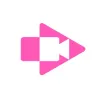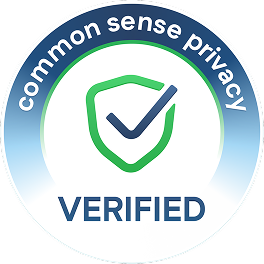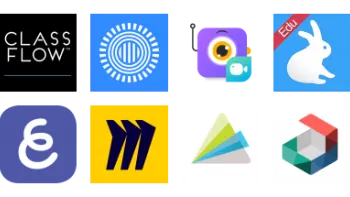Take a look inside 6 images
Screencastify
Pros: Can screen record, edit, assign and submit all on one platform. Submit feature allows students to easily complete screencast assignments.
Cons: Limited to Chrome devices and browsers. Limit of 10 videos with free version. Finicky when saving videos.
Bottom Line: This is an instructional tool that could reinvent classroom workflow, especially for classrooms in the Google ecosystem.
Screencastify could become the anchor of a flipped classroom; however, teachers will want to avoid using Screencastify as yet another lecture tool. Teachers and students might want to start the process with an outline and maybe even a script to ensure that they're not creating their videos with filler words, awkward pauses, unclear statements, or boring content. Teachers and students could evaluate TED talks, famous speeches, or popular YouTube videos and incorporate some rhetorical tricks.
In terms of day-to-day use, teachers could record themselves explaining difficult concepts, recapping the day's main objectives, demonstrating an idea, or giving students audio or video feedback on their work. They could also use screencasts to communicate with parents, explain procedures or bring a personal touch to the traditional classroom newsletter. Students could use Screencastify to demonstrate what they've learned or how they solved a problem, give presentations, catch their absent peers up, make and read e-books, or practice reading aloud in a foreign-language class. The Submit feature makes this particularly simple to do.
Administrators could make use of Screencastify too: facilitate virtual faculty meetings, share professional development, or provide training for new employees. For educators who need even more ideas, the wide variety of support options available will help them brainstorm the best uses for Screencastify in and out of school.
Screencastify is a Chrome browser extension that allows you to record, edit, and assign screencasts. To get started with Screencastify, download it and click the icon in the Chrome toolbar then choose among the recording options: record a single tab in your web browser, capture all screen activity, or use your webcam to record or insert a video of yourself. While recording, use the tools to write, draw, erase, keep time, restart, or spotlight a section on the screen. There's also an option to play the audio in a tab that you're recording.
Recordings can be saved to Google Drive, shared to Google Classroom, uploaded to YouTube (with more customizable options available in the settings menu), or exported as MP4, GIF, or MP3. The free version of Screencastify allows up to 10 videos, 30 minutes per video. Be sure to test out the saving options before recording, since you’ll need to be clear on how it works and where the videos are being saved.
The premium version has unlimited videos and recording time. The editing tool features cropping, trimming, splitting, merging, and the option to put text over clips or blur sections of a video. Screencastify Submit, allows teachers to assign video creation to students with just a link. The free version supports one Submit assignment at a time, and a premium upgrade gets you unlimited active assignments. Assignments get saved to Google Drive. The most recent features allow teachers to insert multiple choice assessment questions throughout the video, and to access and edit videos on YouTube for Education.
Screencastify makes screen recording easy to implement for teachers and students alike. The available tools -- recording, editing, and assigning -- strike a nice balance without going overboard or causing confusion. Making use of all three effectively could transform Screencastify into a cornerstone tool that drives everything from instruction to feedback to professional development to assessment in a classroom.
All of Screencastify's tools are intuitive, and clearly designed to be as such, and they're more reliable than some other competitors'. The editing tool in particular just flat out works in a way that other screencasting tools don't, and has useful extras like a blur tool for protecting privacy. The addition of the Submit feature makes it shockingly simple to have students create and send back screencasts. The big key will be striking the just-right balance in terms of premium features.